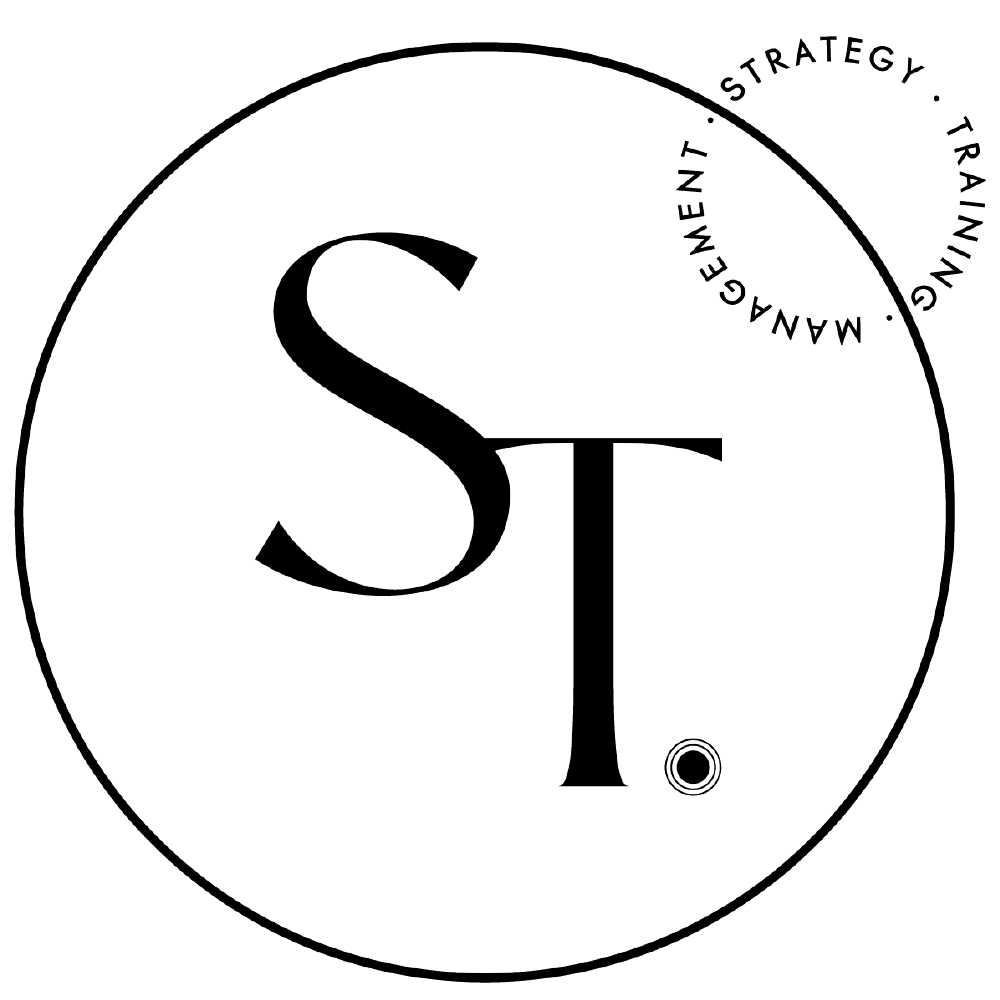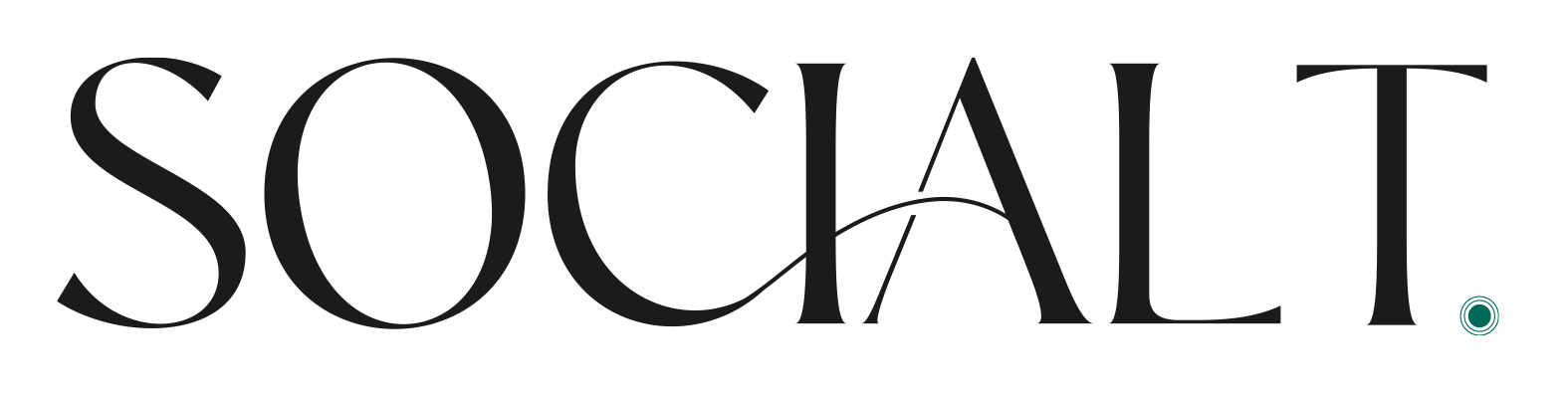New LinkedIn Features (December 2020 Edition)
THE LATEST LINKEDIN FEATURES:
Great Tips For Personal Profiles & Page Admins!
LinkedIn is one of the most popular social media platforms in the world, and for good reason! It’s the perfect place to build connections, promote thought leadership and grow your business.
Like other platforms, LinkedIn is constantly coming up with new and innovative features to help you make the most of the site. We’re sharing a few of these features for 2021 and beyond, and how they can help you reach your business goals.
Click here to read part one of our series on LinkedIn Features!
#1: Live Video
According to a recent Cisco study, online videos will make up more than 82% of all consumer internet traffic—15 times higher than it was in 2017—by 2022.
The LinkedIn Live feature allows individuals and organizations to broadcast live video content to their network in real time.
To get started, you can apply to become a LinkedIn Live broadcaster by completing an application. Note: LinkedIn will only notify you if your application gets approved.
Once approved, here are a few quick steps to get started with LinkedIn Live:
Select your streaming tool: LinkedIn has partnered with a few third-party streaming tools like LiveU and StreamYard to broadcast your live video. Don’t worry, most offer free trials so you can test which one works best for you.
Integrate your tool with LinkedIn: Once you’ve decided on the right tool, visit the ‘Third-Party Tools’ section of LinkedIn’s Resource Hub for information on setting up.
Go live: Once your tools are all set up, it’s time to hit that button and go live!
LinkedIn has created a nifty best practices guide on how to make your live broadcast a success, but in a nutshell, make sure you have an excellent grasp on your subject matter beforehand, and be flexible in case there are any technical hiccups!
Oh, and most importantly, be ENGAGED. Treat your virtual audience like they are there with you in person, and ensure you are moderating comments and activity.
#2: linkedin stories
LinkedIn Stories are an engaging way for individual users and brands to share short videos (and images) of their everyday professional activity.
Sharing Stories lets you share your experiences and insights, and build meaningful relationships with your professional community. LinkedIn shares Stories that you post for 24 hours.
Some notes to keep in mind:
You can only post a LinkedIn Story from the LinkedIn mobile app
To access Stories, make sure you’re using the most recent version of the app
You can engage with LinkedIn Stories on your mobile app by:
Creating a Story: An individual profile or LinkedIn Page Admin can create and post a Story using images and videos
Viewing a Story: LinkedIn members can view Stories created by connections and people and Pages they follow
#3: LinkedIn admin features
As the name suggests, these features are for admin users of a LinkedIn Company page, and are great tools for growing your business account.
My Company Tab: Connect with colleagues on a deeper level. The tab creates an employee-only community that is nested within an organization’s LinkedIn Page.
Events Tab: Showcase any upcoming events to drive engagement with an organization’s target audiences.
View Page Followers: View a list of a Page’s followers that can be sorted by current company, industry, and location, providing deeper insight into the community around the organization.
Community Hashtags: You may add three hashtags to your page as an admin. When you click on one of these hashtags, you are taken to a feed with posts containing those tags. The best part? You can engage with these posts as your company page, which is perfect for commenting and answering questions.
#ProTip: Refrain from “liking” posts too much, as this clogs your activity. Commenting is always better!
Track LinkedIn followers by location.
#4: Employee Notifications on LinkedIn Pages
As a LinkedIn Page Admin, this tool informs your team members of any important updates posted on your company page. As a reminder, “Employees” are LinkedIn users who have listed your organization’s page in the Work Experience section of their profile.
Employees will be notified via desktop and mobile that your organization has shared an update with them through their notification updates. Notifications may take several hours to be processed and delivered to your employees.
To set up employee notifications:
Post an update on your company page
Select the “Notify Employees” button in the upper right corner of the updates
You can’t notify employees if:
Company has 0 or 1 associated employees
The company page update is targeted
Employees have already been notified about the post.
When an employee clicks on the post preview, they’re taken to the update where they can react, comment, or re-share.
#5: Invite Contacts to Follow Your Company Page
This feature helps you grow your LinkedIn following by inviting 1st degree connections to follow your page.
To access this tool:
Click the Admin tools drop-down at the top of your company page and select “Invite connections”.
Choose connections to follow your page
Connections that have been successfully invited, or those who are already following your Page, are automatically filtered out
Once you click “Invite connections”, your connections will receive a notification. If an error appears, you may have reached your invitation limit.
Note - LinkedIn recommends that you only send Page invitations to connections who are likely to be interested in your Page. This ensures your network will be authentic, and that you won’t be spamming anyone who isn’t part of your target audience.